Devices
Users can manage all their devices in this section.
List
In this list will be displayed all the devices that the user has visibility.
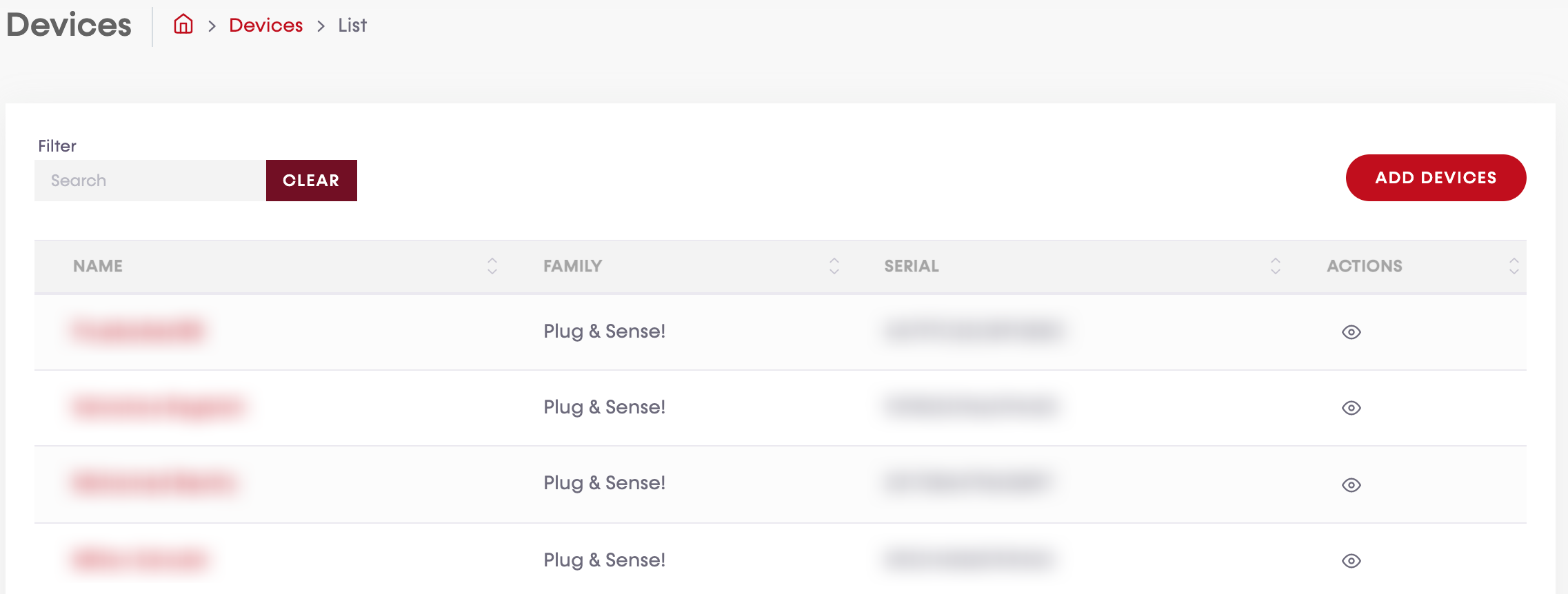
Actions
For each dashboard created, users can execute the following actions:

 View: Clicking on this action, users can see the device detail.
View: Clicking on this action, users can see the device detail.
Device detail window can be also accessed by clicking in the device name.
Filter
Users can filter the results on the list. To do this, just type on the search box the string you want to look for and the results will be updated on the list below. Please take into account that the filter will perform from the third character written.
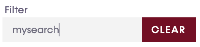
If you want to delete the search box, click on "clear" button. It will be enabled when users start typing.
Pagination

Users can find a pagination like this in each list on the Cloud divided into 3 parts:
- Per page: This part is intended to show more or less result in the list on each page. Users can select the desired value and the list will be populated with the new requirement.
- Number of records: Total number of results displayed on the list. It is only for information purposes.
- Pages: The system will print automatically them, letting users go from the first to the last page directly through the page number or using the previous
 or next button
or next button  (if enabled).
(if enabled).
Add devices
Devices will be assigned automatically when the order is processed at Libelium headquarters. However, if you bought a new device and it is not in the list, you can add it manually by clicking  and using the activation codes that Libelium sends by email.
and using the activation codes that Libelium sends by email.
Step 1: Claim
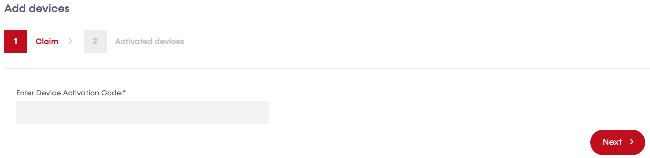
- Enter Device Activation Code
Step 2: Activated Devices
If the activation code is valid, the device will be displayed here.
Device detail
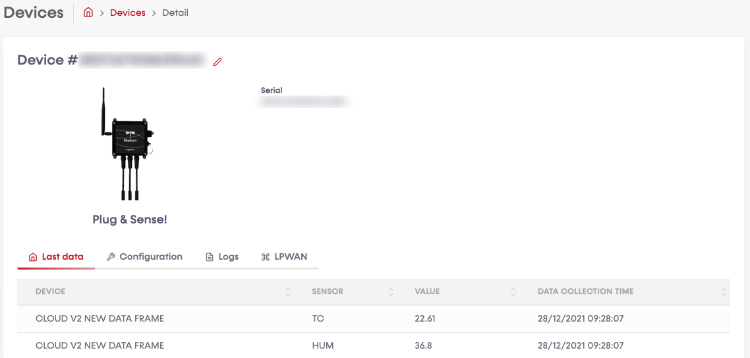
Change name & description
By clicking in the pencil icon next to the device name, the user can change the device name and description.
-.png>)
Information
Deppending on the device type, you can see some information as the serial number, firmware version or product version
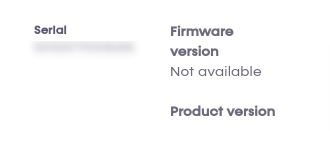
Tabs
Finally, users can find some tabs, depending on the device. In the next sub-sections, users can find the content of the differents tabs for each device type.