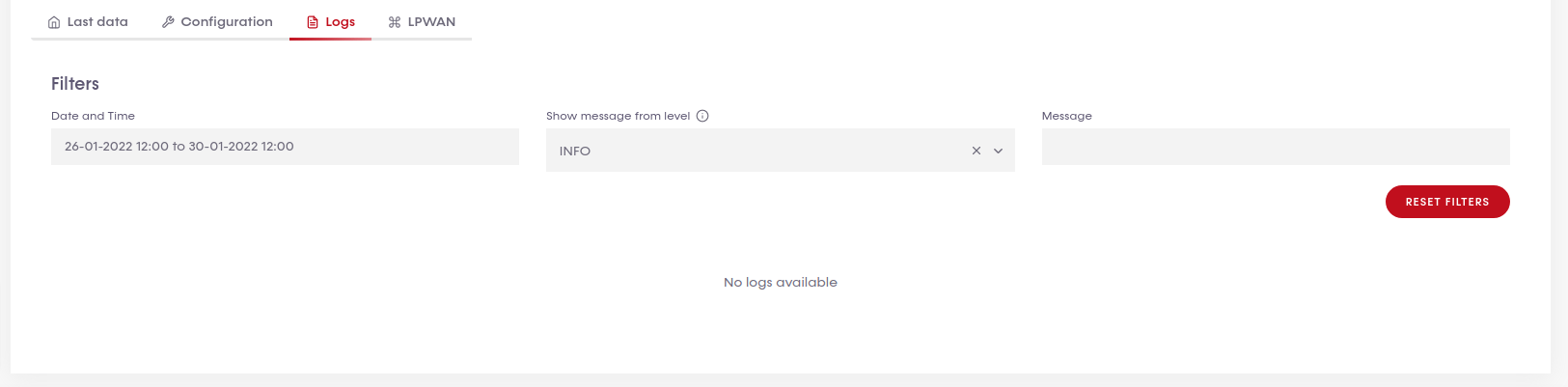AQS details
Info
General info about the device:
- Device serial
- Subscription end date (you can renew from the subscriptions page)
- Firmaware Version Version of the internal software installed on the device. Provided by Libelium.
- Last Reboot Reason ****Internal code for the last reboot reason
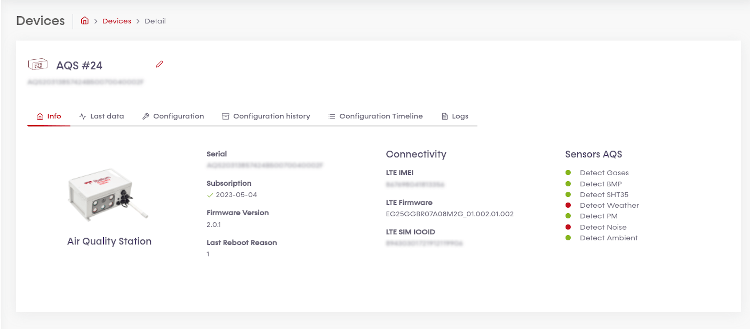
Connectivity
Some data about the SIM installed in the AQS
- LTE IMEI ****IMEI number.
- LTE Firmware ****LTE (long Term Evolution 4G) Firmware version. Provided by the manufactured.
- LTE SIM ICCID
****ICCID stands for Integrated Circuit Card Identification Number. It is the unique identification number for your SIM card.
Sensors AQS
Available sensors and status.
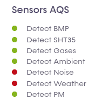
Green -> Sensor detected
Red -> Sensor not detected
Last Data
A paginated list of received data.
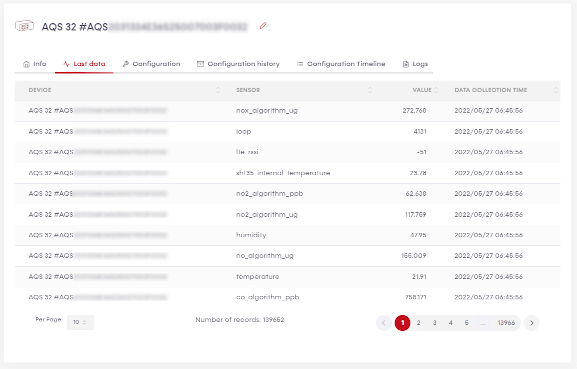
Configuration
Use this tab to review and change the AQS configuration.
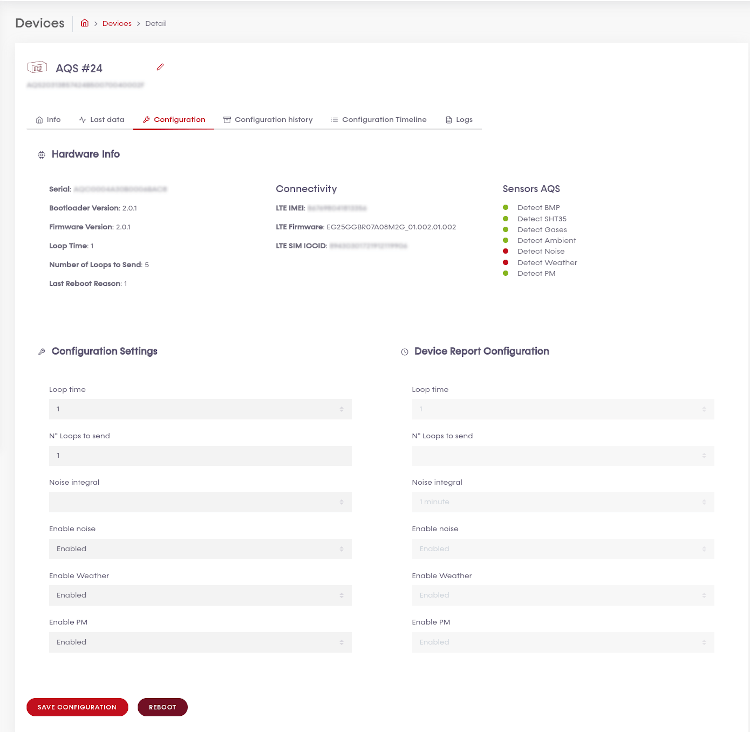
Harware Info
- Serial ****AQS serial number.
- Bootloader Version ****Current version of the initialization software installed.
- Firmware Version ****Current version of the installed software.
- Loop Time ****Indicates how often a measurement will be performed (in minutes).
- Number of Loops to Send ****In order to optimize the use of the connection, you can group readings to send them together. This value means how many readings are in each group.
- Last Reboot Reason ****Internal code to show the reason for the last reboot.
Configuration Settings
Use this section to select the new configuration you want to send to the AQS. Select the appropriate data to the new configuration you want to send to the AQS
- Loop time ****How often a measurement will be made. In minutes.
- Nº Loops to send ****Every how many readings will the measured information be sent to the Cloud.
- Noise integral ****Saple rate for noise detector.
- Enable noise
- Enable weather
- Enable PM (Particles Matter)
After filling the new configuration fields, click the "SAVE CONFIGURATION". A new column 'Pending Configuration Settings' will appear. On the very next communication with the device, the new configuration will be sent. Until this communication occours, all the data you change in the "Configuration Settings" will be moved to the 'Pending Configuration'. If you want to cancel the new pending configuration, you can press the red "x" button.
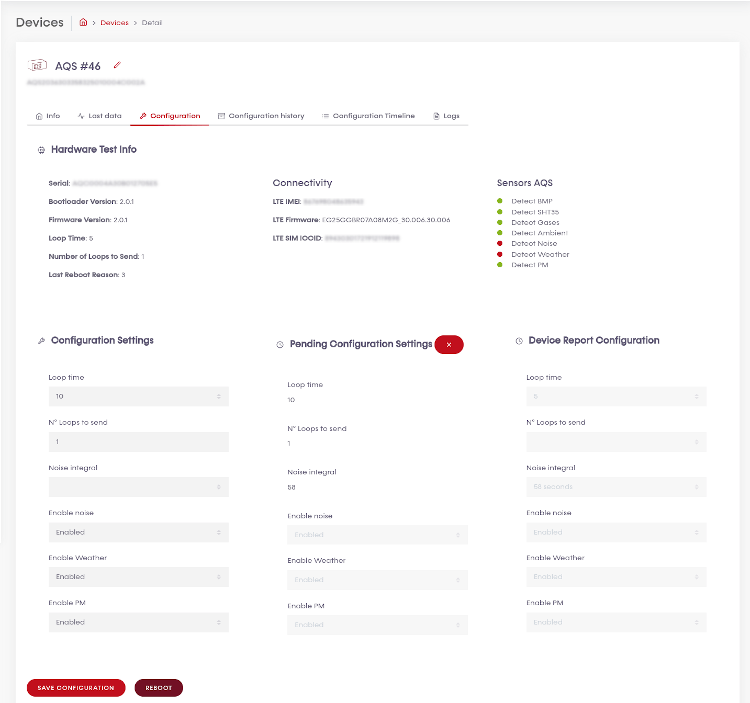
You can also send a "reboot" order to your device by pressing the "REBOOT" button.
Configuration history
A list of the configuration data reported by the node, in table view.
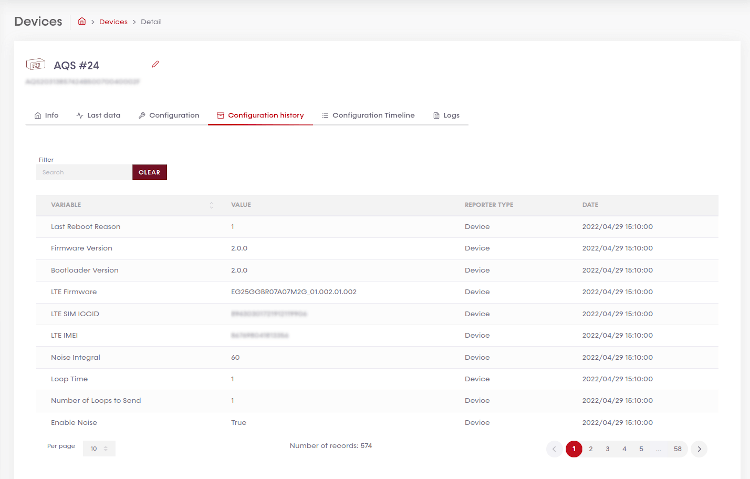
Configuration timeline
This is a different way of displaying the configuration history, in a timeline. In this "line" you can see the date and time of the data sent and the direction of communication:
- Configuration request: From the Cloud to the Device

- Configuration report: From the Device to the Cloud

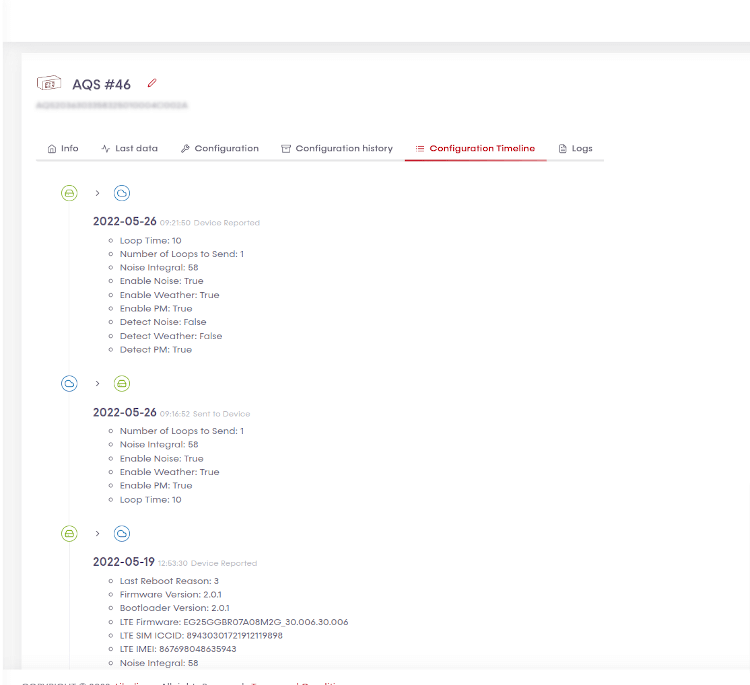
Logs
In this tab you can see the registered activity for the device. The filter area lets you choose between different option so you can look for specific type of messages logs: -Between dates and time -Depending on specific message level (see the Logs section for further information) -Free text search