Amplia's OpenGate
Configuration
Inside the Amplia's plugin you can find the different fields that you must configure for using your Meshlium against OpenGate.
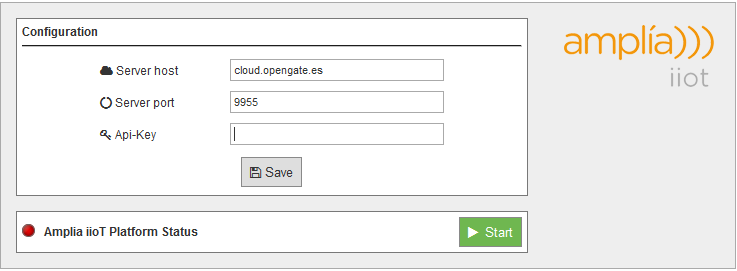
- Server Host: You must enter the host name that you are going to use for collecting the Meshlium events.
- Server Port: The port where the host is accessible.
- API-Key: Security key used for validating the access to the Host.
Click on the "Save" button for storing the configuration fields.
After that, press the "Start" button, and you will start to receive data from the configured Meshlium.
If you want to stop the event sending, just press the "Stop" button.
In the OpenGate OSS web portal you could check the different values collected by Meshlium and by the Waspmote units which have sent messages using the configured Meshlium as gateway.
How to get your own API-key
For getting your own API-key you have to send an e-mail to info@amplia.es ****and Amplia Solutions will provide one for you. In the same mail send the serial number of your device for creating it in the OpenGate platform.