NEC Connexive
Connexive is a cloud platform developed by NEC that gives a scope of services to use the cloud.
Configuration
The Connexive cloud connector is located in:
Cloud Connector -> Basic Cloud Connector -> Connexive
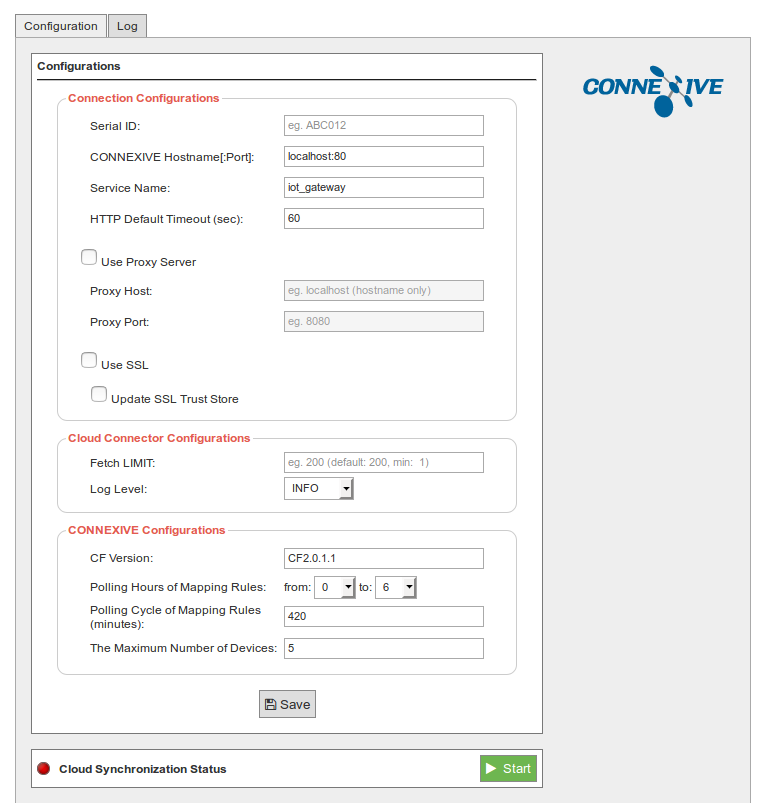
The "Connection Configurations" section is the general configuration for the Connexive cloud connector.
- Serial ID: 'IoT-GW ID' or the unique ID for the Meshlium which was set in Connexive when registering IoT-GW.
- Connexive Hostname[:Port]: Connexive hostname and port number.
- Service Name: service name to access Connexive. Default is "iot_gateway".
- HTTP Default Timeout (sec): default timeout of the reply for an HTTP transmission (in seconds units).
- Use Proxy Server: turn on this button if you are using a proxy server.
- Proxy Host : IP address or host name of the proxy server.
- Proxy Port : port number of the proxy server.
- Use SSL: turn this button on if using SSL.
- Update SSL Trust Store : turn this button on when updating the SSL trust store file.
- Trust Store File: trust store file for SSL.
- Trust Store Password: password for the trust store file.
The "Cloud Connector Configurations" section sets up the synchronization characteristics:
- Fetch LIMIT: the maximum number of results for a single SQL query to the Meshlium database. Values greater than 200 may lead to high system load.
- log Level: log level.
The "Connexive Configurations" section is the specific configuration for the Connexive cloud:
- CF Version: configuration version to connect with Connexive. Please always input the fixed value "CF2.0.1.1".
- Polling Hours of Mapping Rules: the time period to poll, in order to acquire mapping rules. For example, in the case of "1-3", it polls Connexive from 1:00 to 3:59.
- Polling Cycle of Mapping Rules (minutes): the interval which is polled to acquire mapping rules.
- The Maximum Number of Devices: the maximum number of devices.
Click on the "Save" button for storing the configuration fields.
Controlling synchronization
Once configured the cloud connector, press the "Start" button to start the synchronization service.

You can stop the synchronization service anytime clicking on the "Stop" button.
