- Power supply
- External SIM/USB socket
- How to install the antennas
- Installation of the IP67 Ethernet cable
- Installing Meshlium
- Initialization, restart and shutdown
- Setting the time
- Accessing to the logs
How to use Meshlium
Power supply
Meshlium needs a 220 V power connection. The device must be powered with the power source provided by Libelium.
How to connect Meshlium to 220 V (110 V compatible):
- Unscrew the Ethernet connector cap in Meshlium.
- Join the end that has the IP67 protection of the Ethernet cable to the connector and screw the cap on to fix it.
- Connect the free end of the cable to the PoE injector input marked as PoE. As explained in the section “Before using Meshlium”, make sure that the PoE is indoors.
- Take the supplied power adapter and plug it into the corresponding PoE injector connector, labeled as DC.
- Plug the other end of the adapter into the 220 V socket and your Meshlium is now ready to operate.
Note: For equipment powered by an electric outlet, a power outlet must be installed near the equipment, and it must be easily accessible.
Note: To avoid electrical arcs which could damage the equipment, we advise to follow the order described: just connect the AC/DC adapter to the PoE (4) before you plug it into 220 V mains (5).
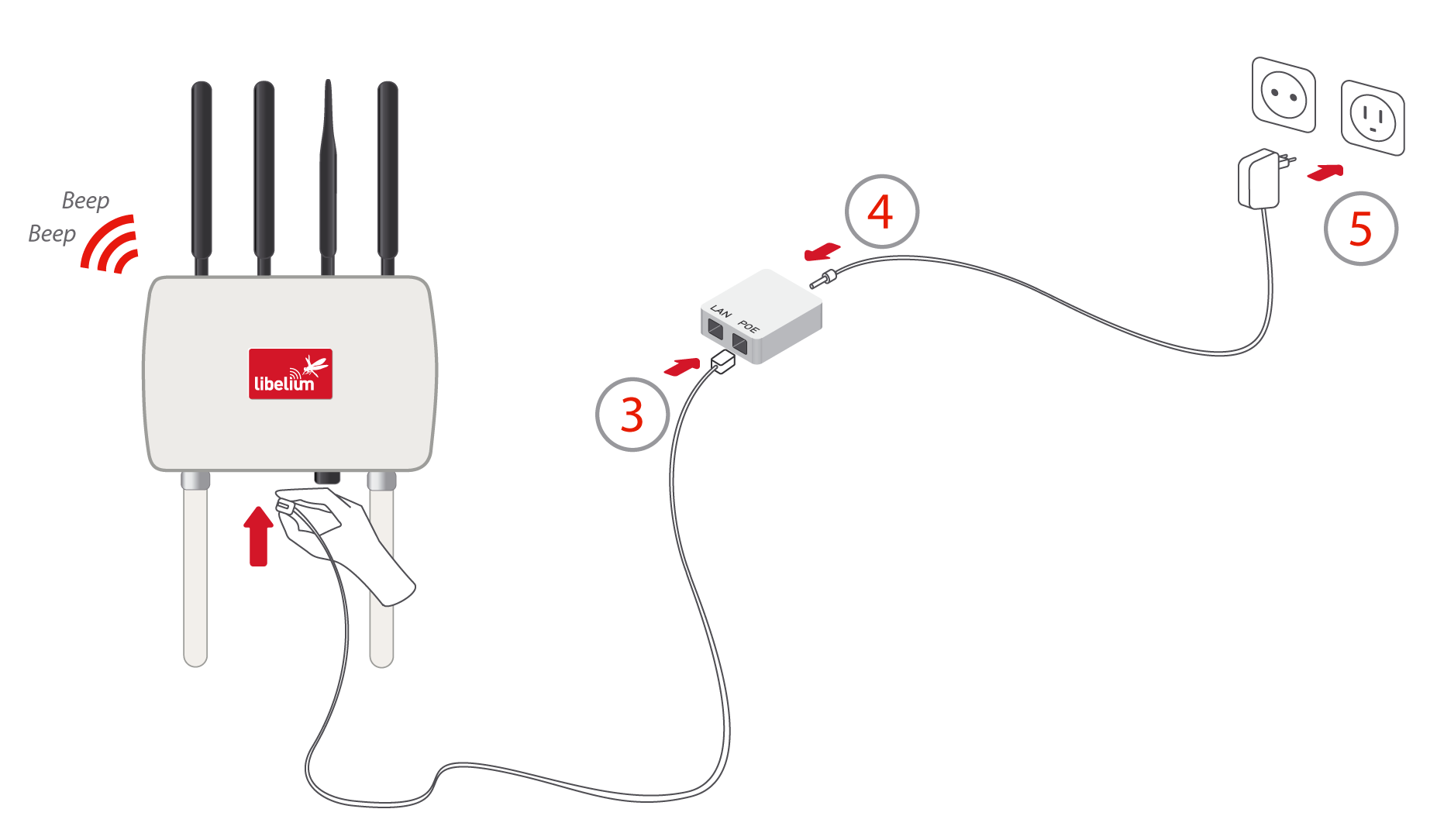
{warning.fa-dot} Important:
The nominal voltage for Meshlium is 12 V. Use only the elements provided by Libelium. Specifically, note that other power inputs will damage the device: other PoE systems may be 24 or 48 V, so they will destroy Meshlium.
How to connect Meshlium in order to get access by the Ethernet interface:
- Connect the network crossover cable (it has an identifying label) included in the box to the PoE injector input marked LAN and to the network socket of your PC as shown in the diagram*.
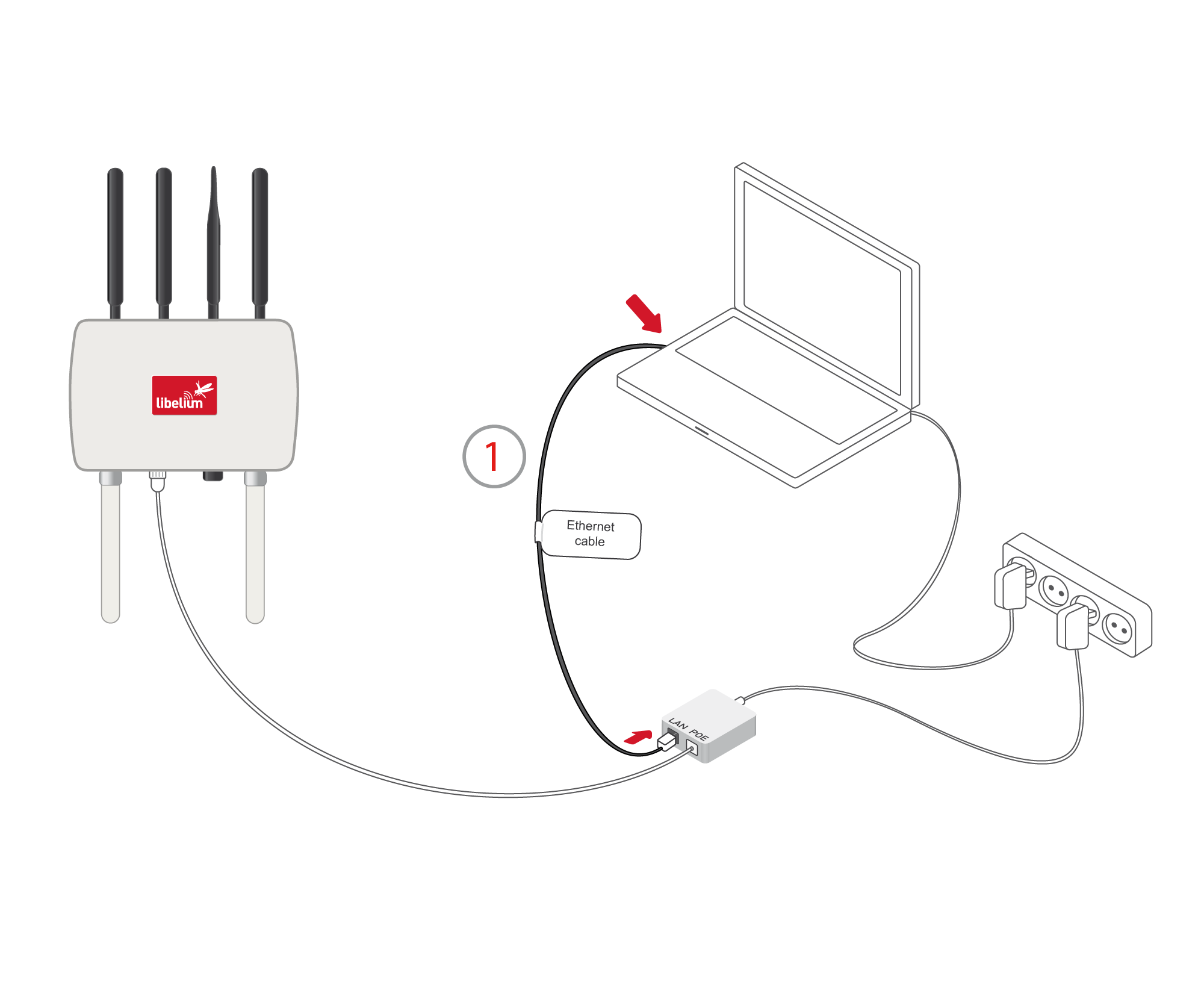
You can also carry out this connection through a switch (not supplied with Meshlium):
- Connect the Ethernet cable (not the crossover) to the PoE input marked LAN and to one of the switch inputs.
- Connect another Ethernet cable to another one of the switch inputs and the opposite end to the network socket of your PC*.
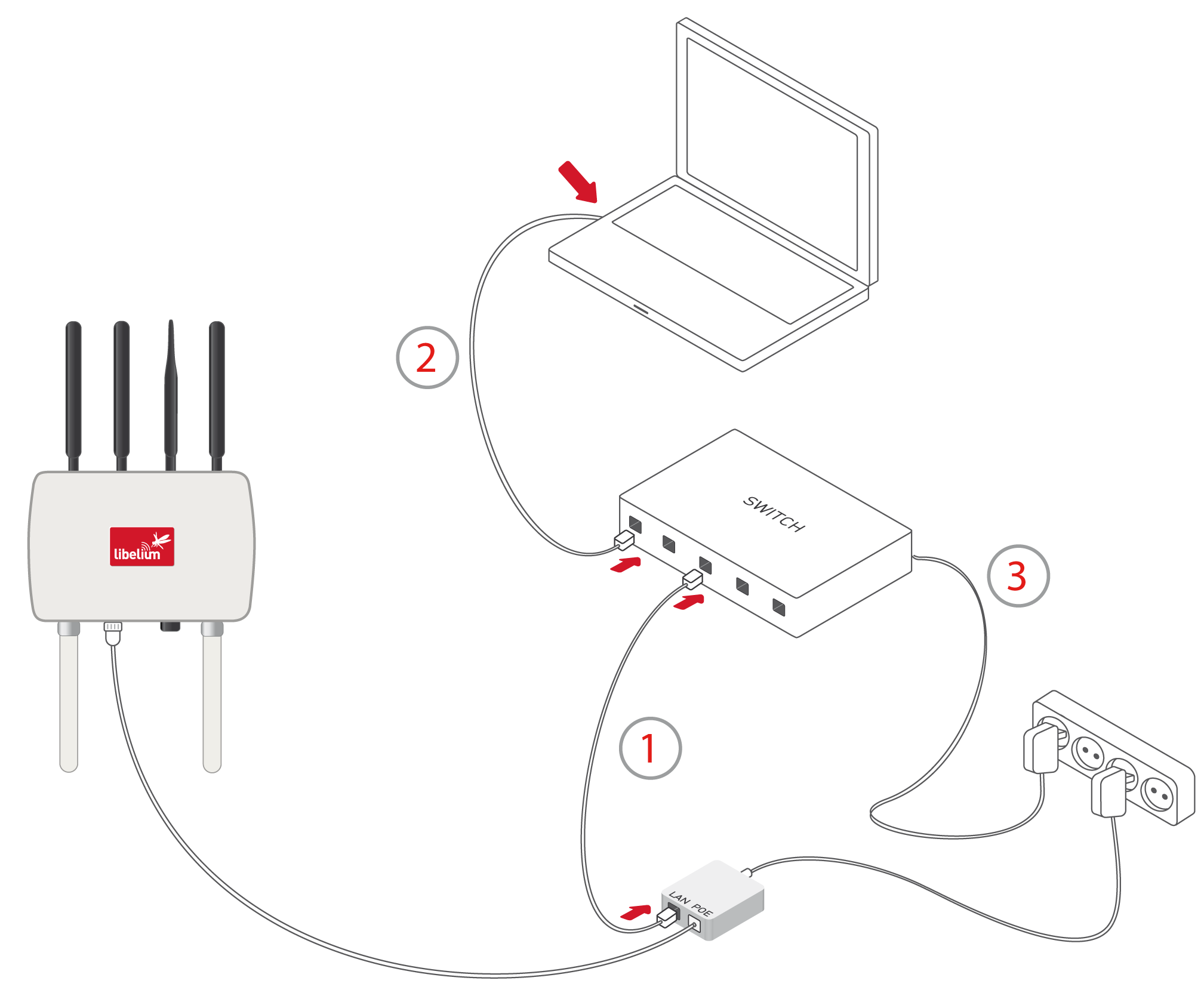
(*) See the “Accessing Meshlium - make it easy!” section in order to see how to get access via wireless.
External SIM/USB socket
The External SIM socket is composed of 2 connectors:
- nano-SIM card.
- micro-USB (type B).

The nano-SIM card connector allows the user to connect the SIM card. You can ask your Mobile Network Operator for a nano-SIM card.
The nano-SIM card connector has a push-push mechanism, so it is really easy to remove the card using one nail or a small tool. To insert the SIM, press until a click is heard. To release the card, press until a click is heard and the spring will push the card free.


Please mind the correct orientation of the nano-SIM card: the side of the chip must look towards the micro-USB connector, and the 45 ̋ -angled corner must face the device.
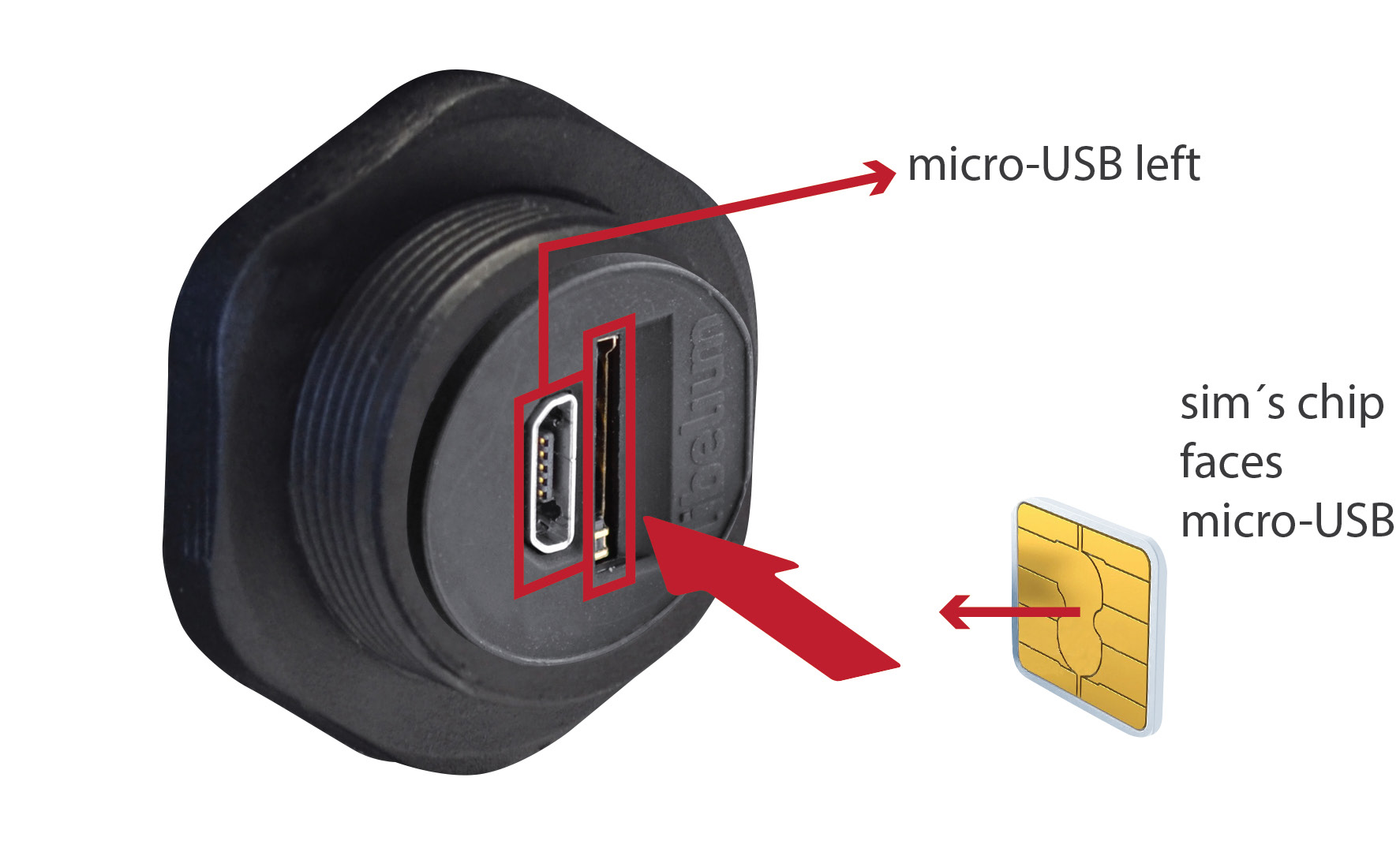
It is very important to turn off Meshlium in a secure way before inserting a nano-SIM card, or removing an existing SIM card. The user can damage the device if this operation is done with the device on.
Make sure the External SIM/USB socket is closed with its protection cap tightly screwed before an outdoors deployment.
The operation with the micro-USB socket is just the same than with a normal USB socket. A USB OTG cable can be used to plug in standard A USB connector (like pendrives).
Take into account that the External SIM/USB socket has a limited resistance so please be gentle and push with care.
Note: From February 2018, Libelium has redesigned the External SIM/USB Socket, now it is more resistant and we have updated it using the most popular SIM card standard, nano-SIM.
How to install the antennas
Every antenna for each technology has a defined position in which it has to be installed. The different positions are:
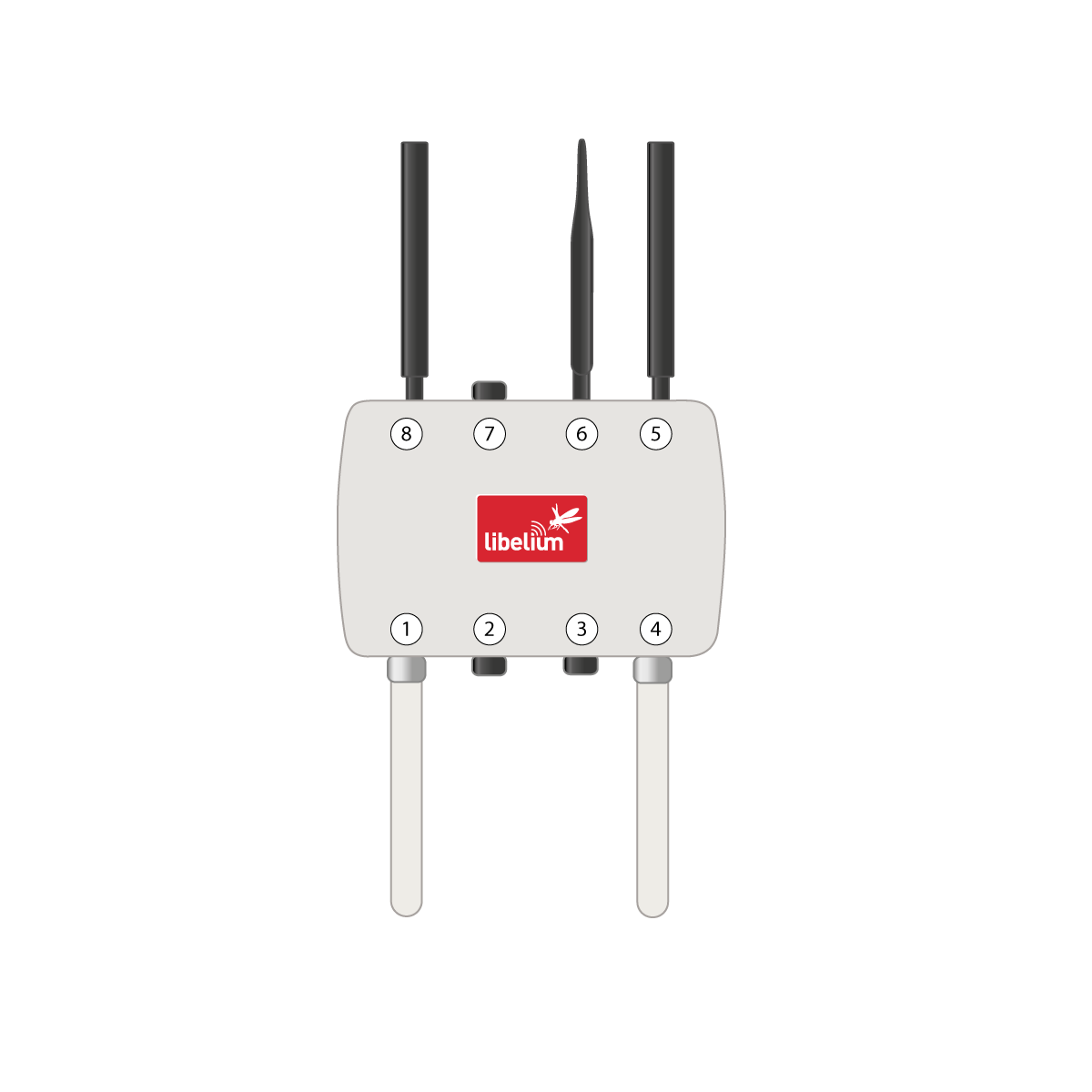
(a) Meshlium Non-Scanner and non-US
- Socket 1: WiFi AP
- Socket 4: RF module 802.15.4 (1)
- Socket 5: 4G, secondary (2)
- Socket 6: RF module 868/900 MHz (1)(2)
- Socket 7: empty
- Socket 8: 4G, main (2)

(b) Meshlium Non-Scanner and US
- Socket 1: WiFi AP
- Socket 4: RF module 802.15.4 (1)
- Socket 5: 4G, secondary (2)
- Socket 6: RF module 900 MHz (1)(2)
- Socket 7: GPS (2)
- Socket 8: 4G, main (2)

(c) Meshlium Scanner and non-US
- Socket 1: WiFi AP
- Socket 4: Bluetooth Scanner
- Socket 5: 4G, secondary (2)
- Socket 6: WiFi Scanner
- Socket 7: BLE Scanner
- Socket 8: 4G, main (2)

(d) Meshlium Scanner US
- Socket 1: WiFi AP
- Socket 4: Bluetooth Scanner
- Socket 5: BLE Scanner
- Socket 6: WiFi Scanner
- Socket 7: GPS (2)
- Socket 8: 4G, only main (no secondary) (2)
(1) Depending on model
(2) With adapter N-to-SMA
The antennas have to be gently screwed on the connector. Do not force the antenna, if you need too much strength to screw it is probably being installed in a wrong position.
If you have any reception issue with 4G or GPS, you can try bending the affected antenna in order to improve isolation.
Installation of the IP67 Ethernet cable
Installation of the IP67 cap:
In order to install the IP67 cap you will need a connector-free RJ45 cable. This cable is NOT included in the Meshlium box.
Important: Make sure that you have a cable long enough to connect Meshlium from its definitive location to the PoE located indoors. It is not recommended to install Meshlium too far from the PoE injector due to the power loss in the cable. Always test the device with a cable of the same length before installing.
The Ethernet cable can be used for indoors and outdoors deployments. Just note that its resistance is limited, so in order to maximize its lifetime in harsh conditions (direct sunlight, extreme temperatures, very wet climate), we advise to protect the cable with some isolating tube or heat-shrink sleeve. This is also important for installations where insects, birds, rats or other animals could try to bite the cable.
1.Take from the Meshlium box the bag containing the parts for installing the IP67 cap. Check that you have all the parts that appear in the picture.
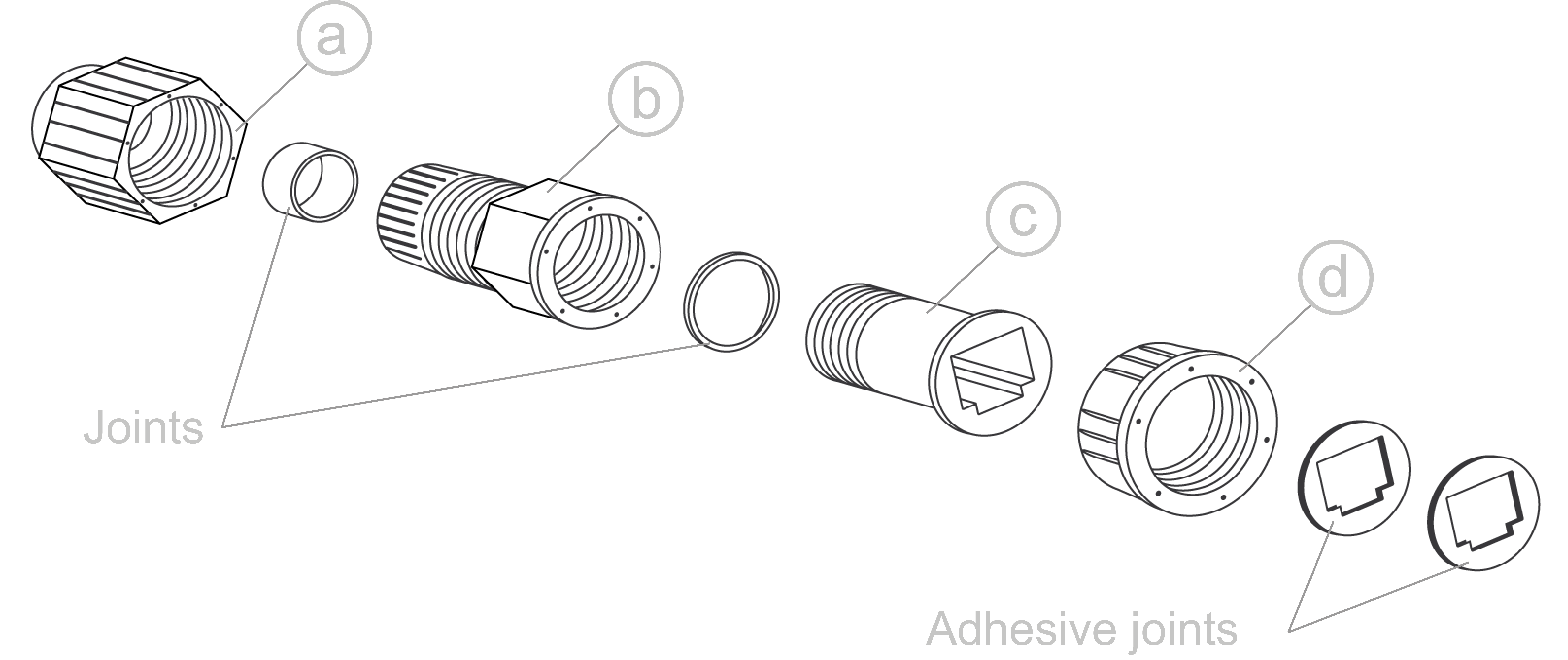
- Stick one of the supplied adhesive joints to part C.
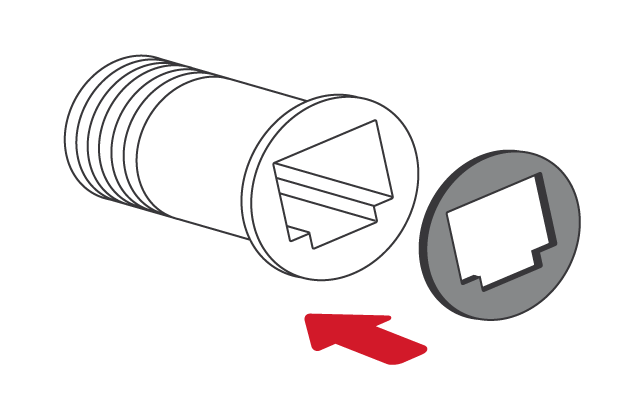
- Introduce the joints into part B as shown in the drawing.
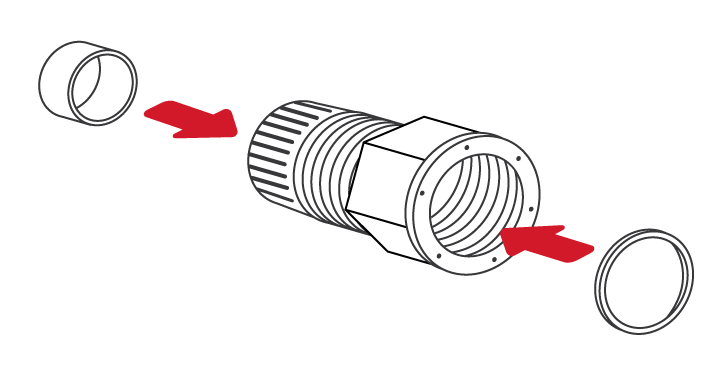
- Insert part C into part D.
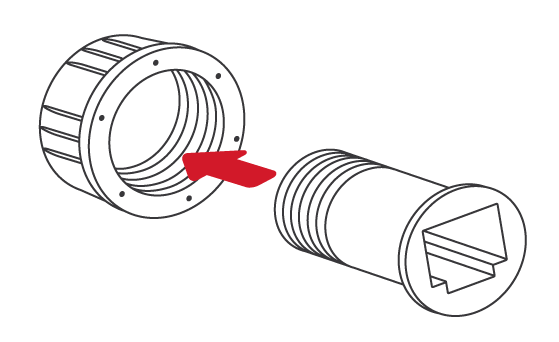
- Screw both sets of parts in the direction shown in the diagram.
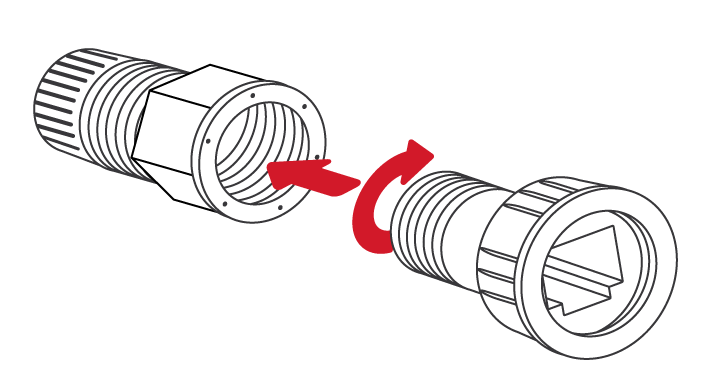
- Partially screw part D to the end.
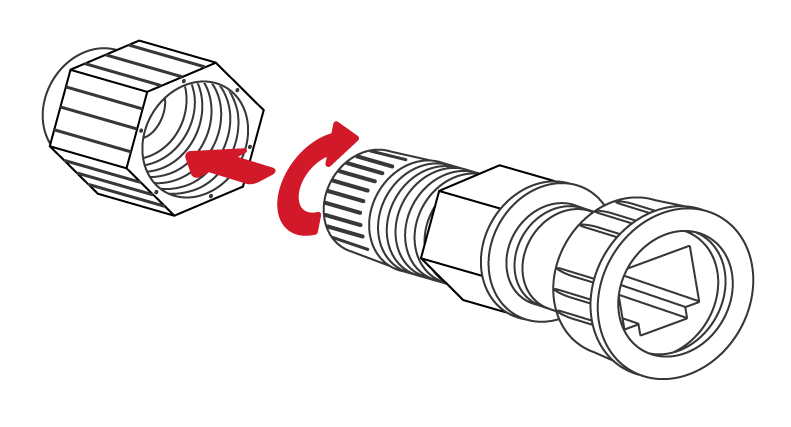
- Pass the cable through the fitted cap.
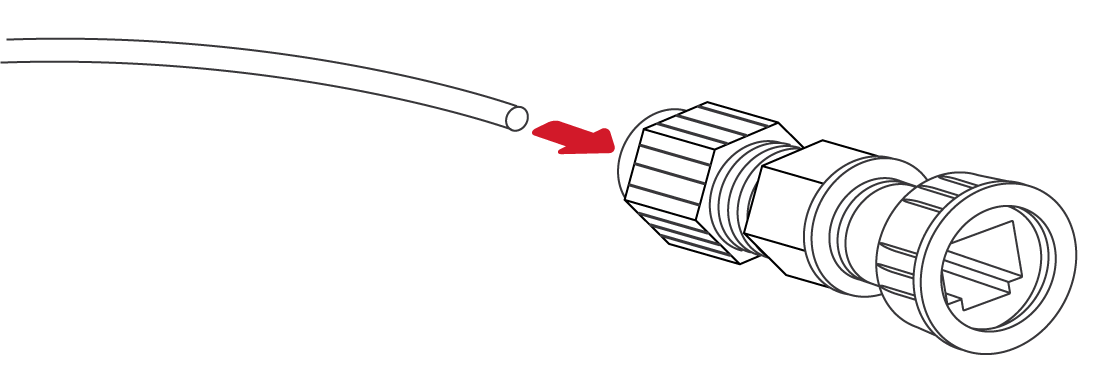
- Crimp the RJ45 connectors at the ends of the cable (the crimping tool is not supplied with Meshlium).
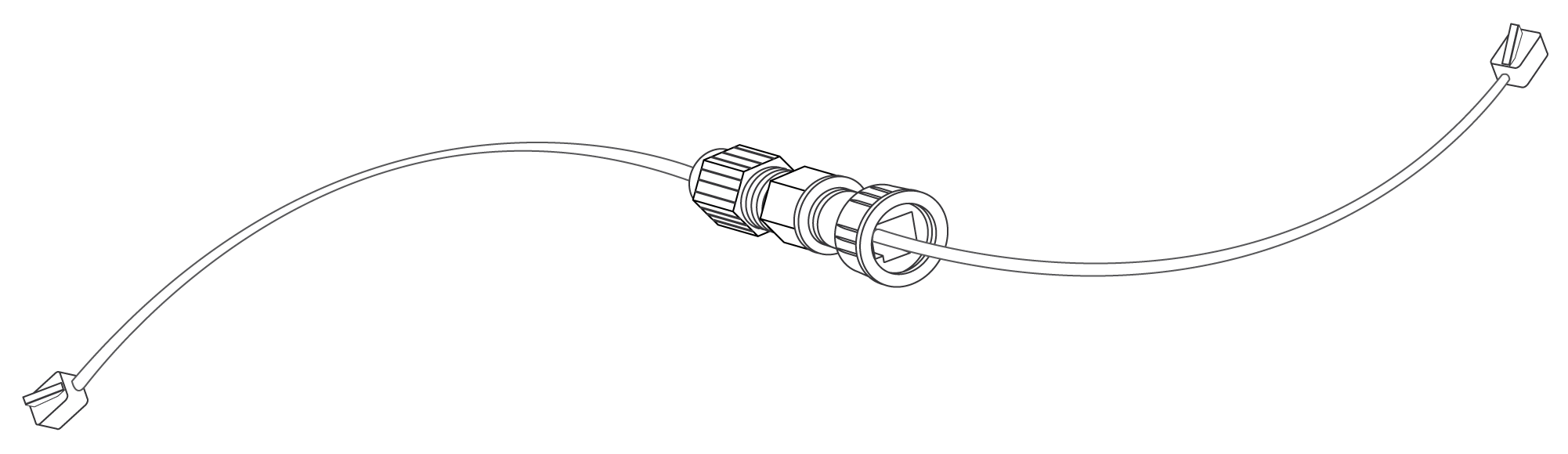
Your IP67 Ethernet cable is now ready for use.
How to connect the IP67 Ethernet cable to Meshlium:
1.Take the adhesive joint that has not been used for fitting the cap and stick it to the Meshlium Ethernet connector.
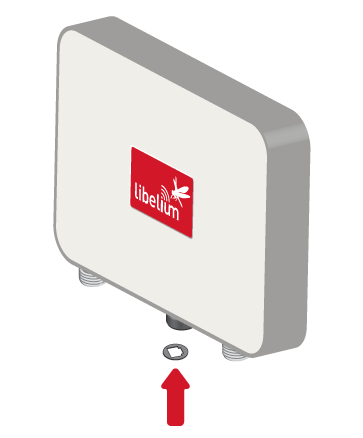
- Connect the end of the Ethernet cable to the Meshlium Ethernet socket.
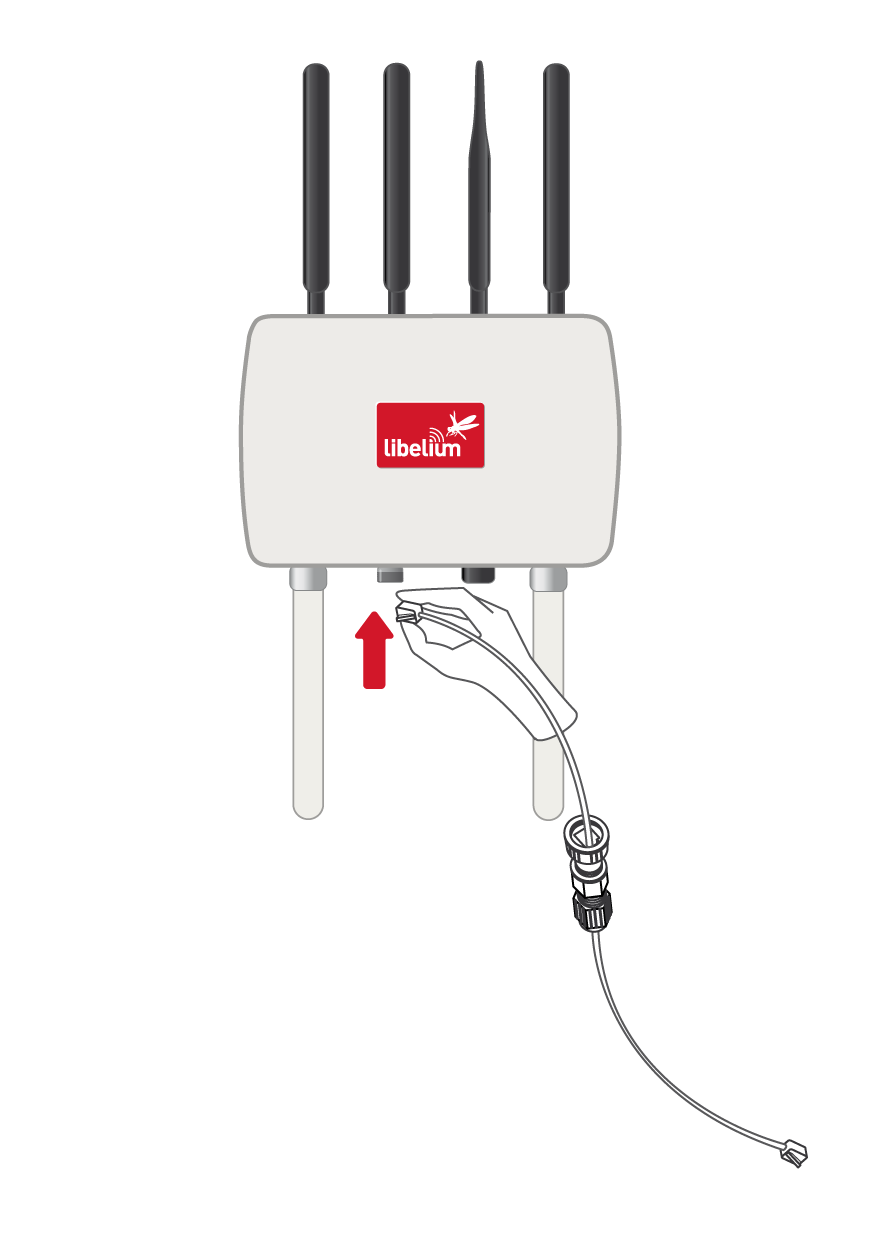
- Screw part C onto the Meshlium connector. Screw tighter part D to fix the cable too. Your Meshlium is now ready to work outdoors.

Installing Meshlium
Meshlium has been designed to operate in a vertical position with the 2 plastic connectors facing down. You will find the required bracket to mount Meshlium in a pole or in a wall.
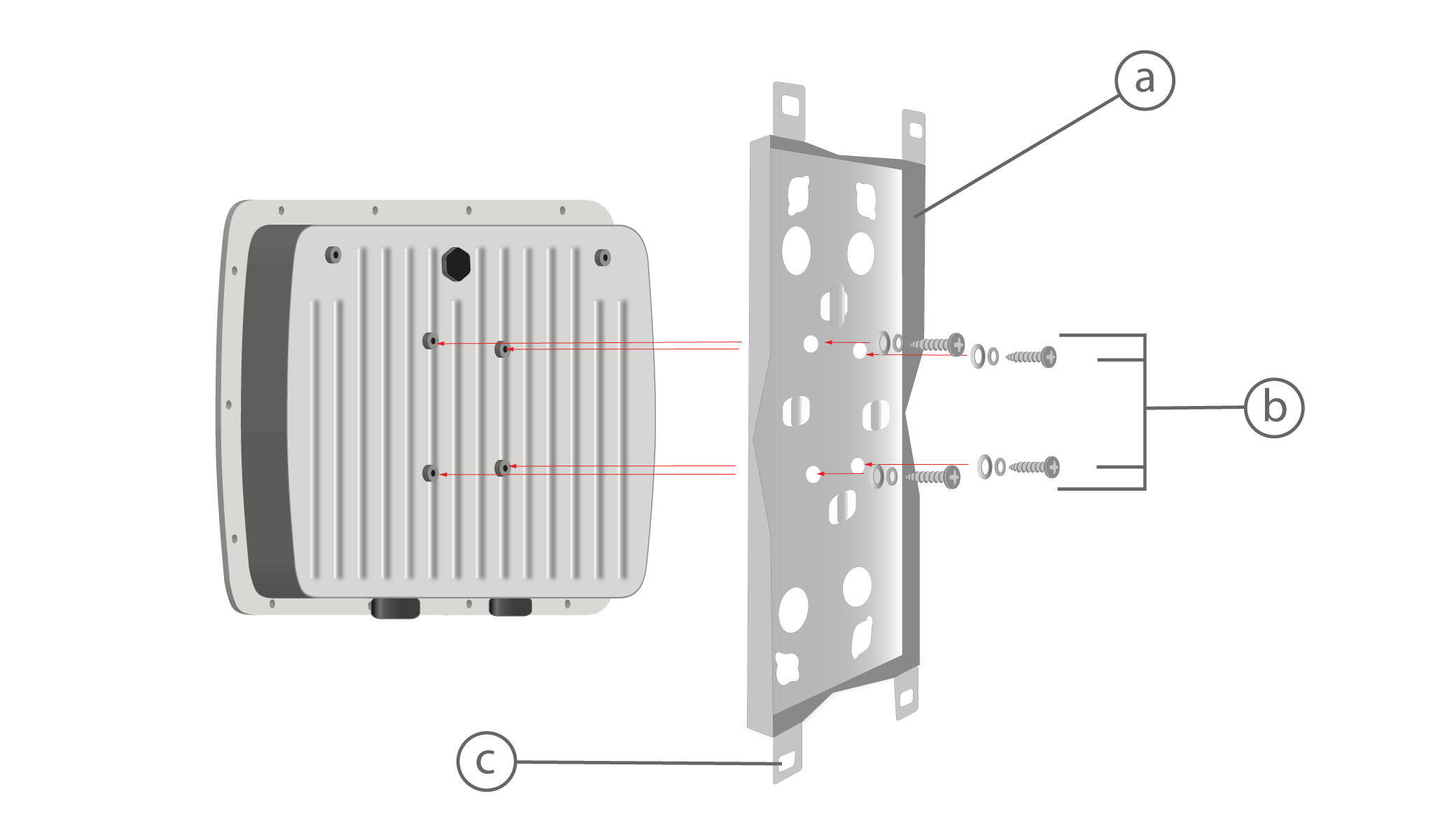
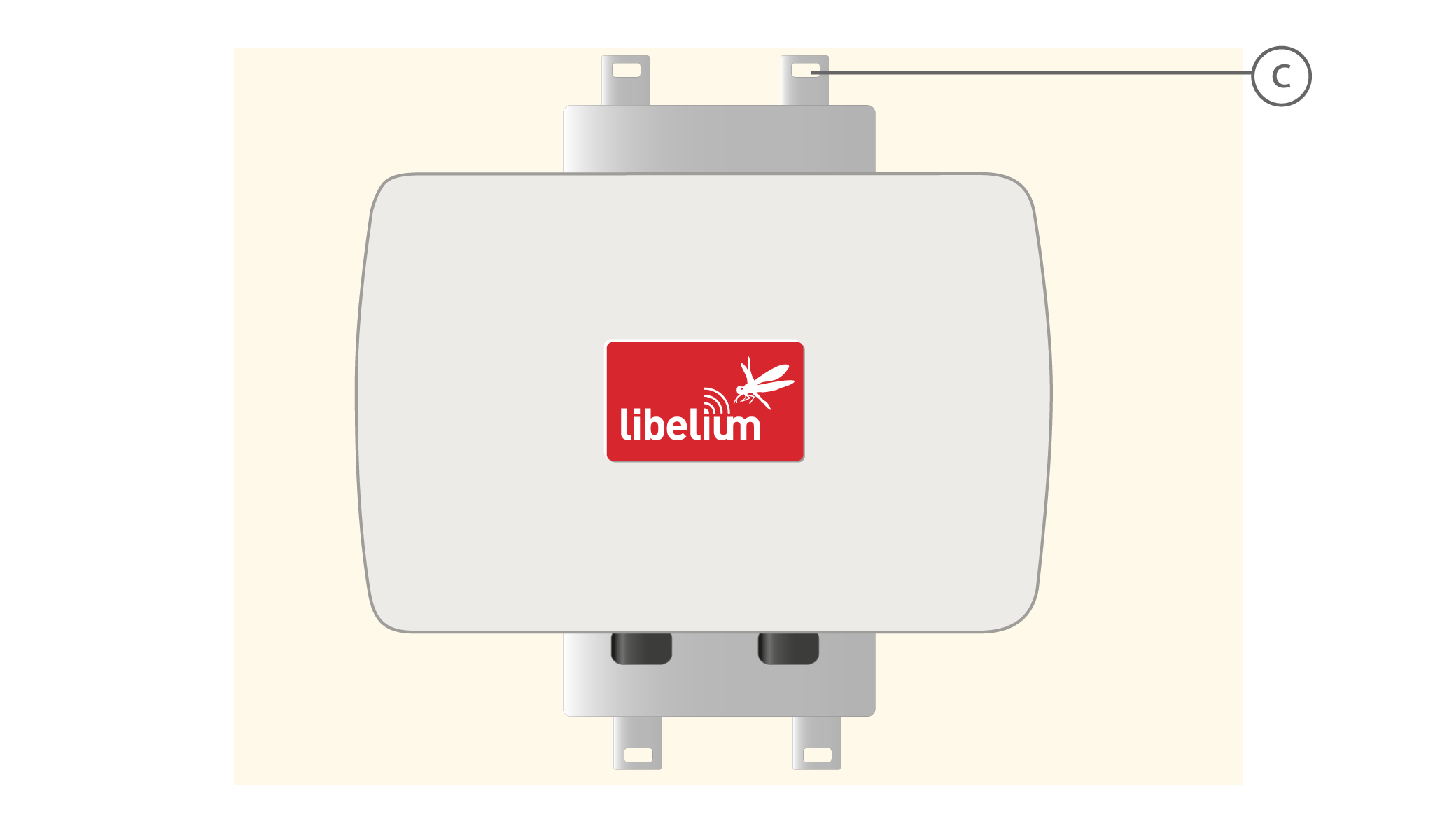
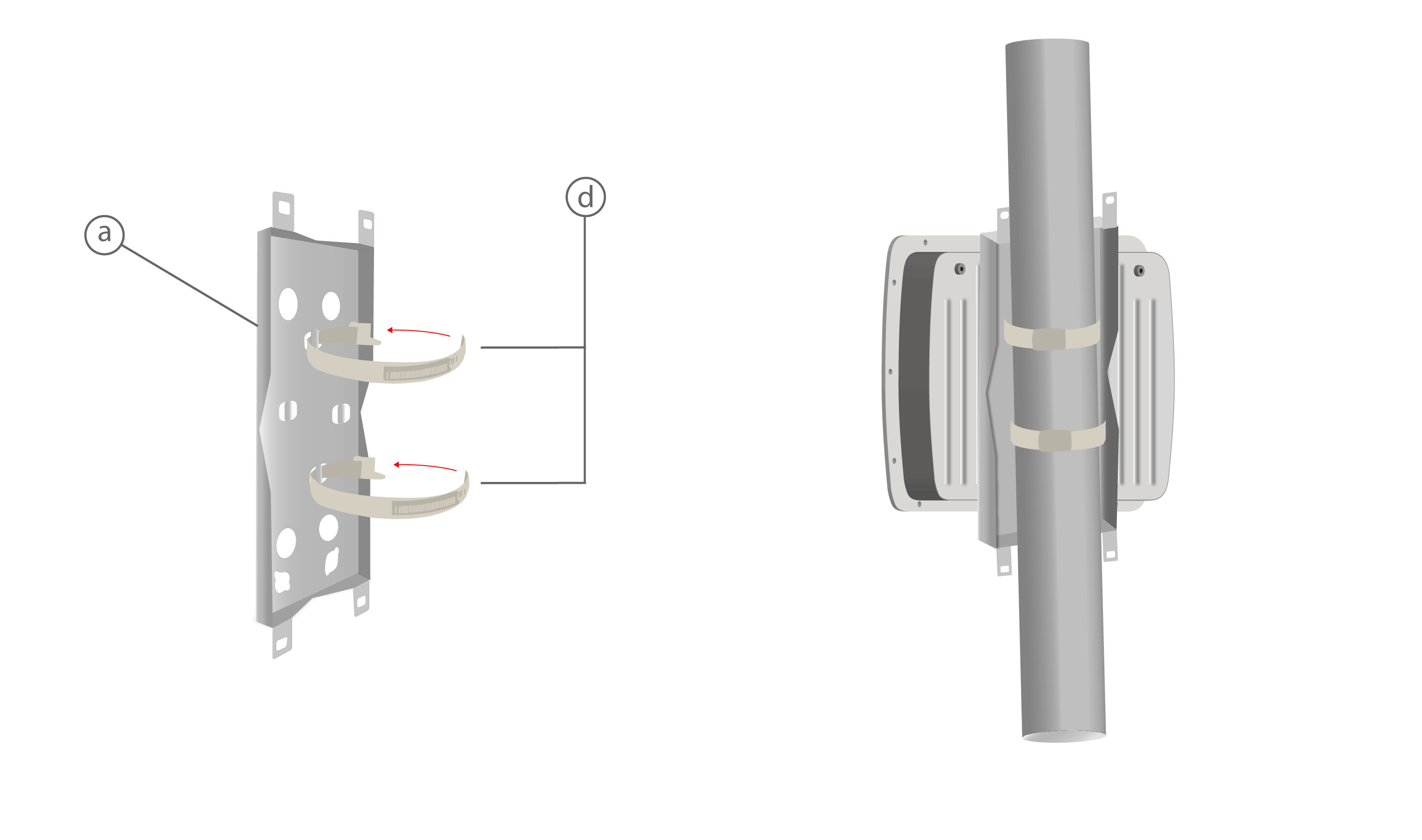
Fix the bracket to the Meshlium:
- Set the bracket (a) in the back of the Meshlium with the screw holes for wall facing out (c).
- Secure the 4 mounting screws (b).
To fix the bracket to a wall:
- Attach the bracket to the wall securing the screws in the screw holes for wall (c). Screws provided are for general use and could not be valid for every surface. Use hardware adapted for the surface you are installing Meshlium on.
To fix the bracket to a mast:
- Feed the supplied worm-drive clamps (d) through the bracket (c) and around the mast. Worm-drive clamps provided are for 78-101mm circumference masts. If your mast is thicker, use clamps with the proper metric.
- Tighten the worm-drive clamps with a flat head screwdriver.
Finalize the installation:
- Secure the Ethernet cable to avoid accidental pulls, do not let it loose. If the cable gets stretched, the joint of the cable with its connector could be damaged.
Initialization, restart and shutdown
In order to allow Meshlium to close correctly all the daemons and applications it is important to use the buttons Restart and Shutdown placed in the upper right corner in the Manager System. This way you will keep maximum the performance and lifetime of the system.
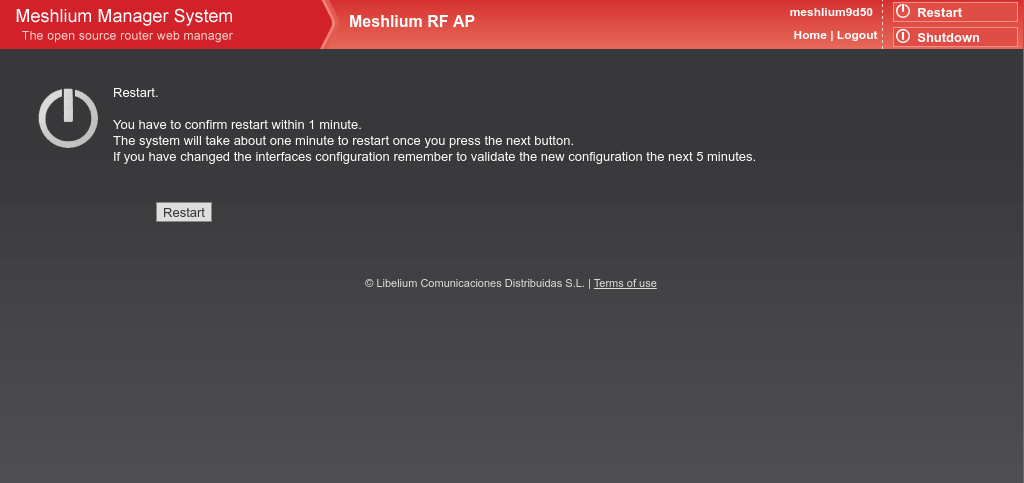
Once you click on the Restart or Shutdown button of manager system you have one minute to confirm the operation. If you do not confirm in that time, you will need to click in the button again to perform the operation.
Beep! System
Meshlium includes an internal speaker which will emit “beep!” sounds when initializing, rebooting and shutting down in order to inform about the state of the process.
Initialization beeps:
- Long beep when Meshlium has finished starting and it is ready to be used.
Reboot beeps:
- Long beep when the reboot order is executed.
- Initialization beeps when Meshlium starts again.
- Do not remove the power cable during this process is carried out.
Shutting-down beeps:
- This process could take up to one minute.
- Long beep when Meshlium is about to shut down. A few seconds after the beeps, Meshlium can be unplugged.
- Do not remove the power cable until this process is totally completed.
Note: The “beep!” sound is not really loud so you will have to take attention and be close to the Meshlium box in order to hear them clearly.
Note: If Meshlium is unplugged before the acoustic signal of shutdown, internal memory could be damaged. Be sure to wait for several minutes if you are not sure the beeps sounded.
Note: The duration of the reboot or shut-down processes may vary. Make sure you heard the corresponding beeps and be patient.
Note: If the user does not follow these instructions, the risk is very high. Meshlium will become unresponsive and inaccessible. This problem is out of the warranty scope, because it is produced by bad use. The only possible solution will be a repair process in Libelium’s facilities, paid by the user.
Setting the time
In order to get all the data stored in the Meshlium local database with the right timestamp, you must adjust the System time.
To do so, go to the “Scheduled shutdown” section, inside the “System Information” chapter in the current guide.
Accessing to the logs
The different processes running on Meshlium produce logs that are self-maintained (the user does not need to delete them).
The user can obtain the logs by connecting to the Meshlium using an FTP client and these credentials:
- user: log
- password: libelium2014