Rescue System
The Rescue System allows the user to return Meshlium to factory defaults. After applying the rescue, the device will be formatted and the disk will be left as it was brand new.
The rescue process is recommended when:
- The operating system is corrupt or malfunctioning
- The device has been wrongly setup and it is unreachable
- The device needs to be recovered after an unexpected error
The rescue process is not covered by warranty as described in the section "Important: read me before using". and must be considered an emergency process. This process is intended to help the user to recover the device of software issues without having to send Meshlium to the technical support service.
{warning.fa-dot} Important:
Executing the rescue process will delete all the user information stored in Meshlium including sensor information stored in the internal database.
The rescue process can potentially damage the device and left it unusable.
The rescue process may not work if the file system is severely damaged.
Rescue steps
You will need a USB pen drive of at least 8 GB formated in FAT32.
The first thing to do is download from the website of Libelium the image file "meshliumrescue.iso" needed to restore Meshlium to factory defaults.
{warning.fa-dot} Note: You need to contact first our Technical Service Department in order to get the user and password and URL to download the image.
Go to https://www.libelium.com/contact/#RMA.
Once the file has downloaded, you must burn it in a USB pen drive. To perform this operation we recommend the use of unetbootin.
Unetbootin is a freeware and multiplatform application that allows to create bootable USB pendrives. It can be installed easily in Windows, Linux and MacOS machines.
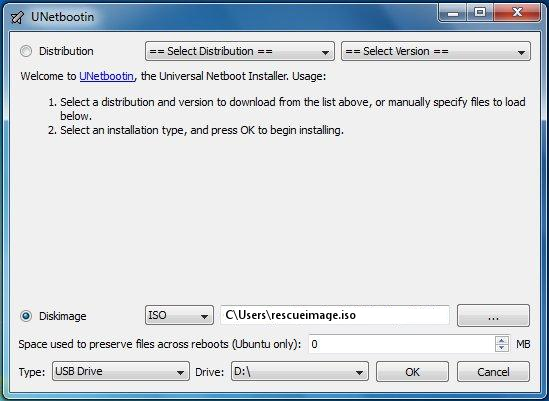
To create the rescue you have to:
- Start unetbootin and select the option "Diskimage".
- Select the iso of the rescue image in the file selector.
- Select the USB unit where the image will be written.
- Click "OK" button to start the process.
In some minutes the image will be written and the USB will be ready to use.
To apply the rescue in Meshlium:
- Power off the device.
- Plug the USB pendrive in the micro-USB connector trough a USB-OTG cable.

- Power on the device.
- When the rescue starts, Meshlium will emit a beep. The process can take a few minutes, so be patient.
- When the rescue process finishes, Meshlium will emit several beeps to notify.
- Power off Meshlium and unplug the USB pendrive.
- Your Meshlium should be now in a default state. It can be powered on now. The user can access Manager System with default credentials and start the setup fresh and use Meshlium normally.