Orchestra
The Orchestra platform IoT enables the possibility to collect all the data from sensors attached to Meshlium over MQTT and manage them in a user-friendly dashboard.
How to get your own API-key
For getting your own API-key you have to send a mail to services@orchestra.it with the subject "[ Libelium - Activation] New activation request", signaling the number of sensors and the numbers of venues or Meshliums being used, and Orchestra will provide the account to access the platform where you can get the needed information.
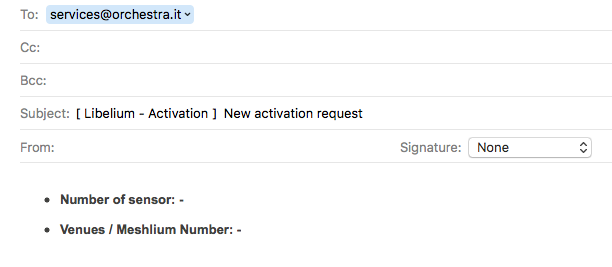
Below there are a couple of images showing where you will find the API information on the Orchestra website.
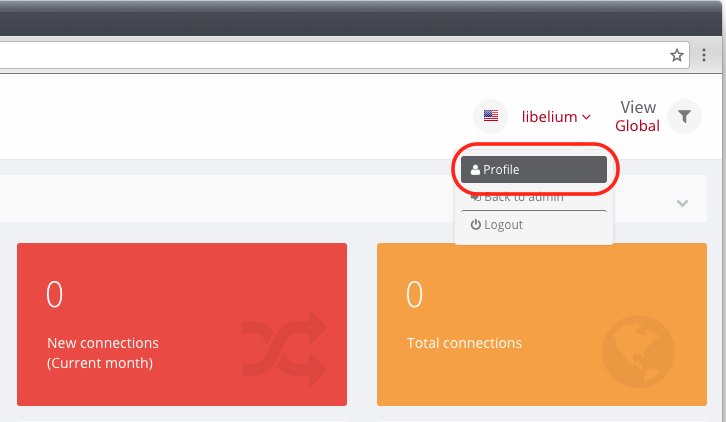
To activate the API secret key and get the client Id, you have to go to the "Profile" section of the Orchestra account and then select the checkbox in the "Orchestra API" section and click the "Generate key" button.
Then you have to save the information generated by clicking on the "Save" button in the same section.
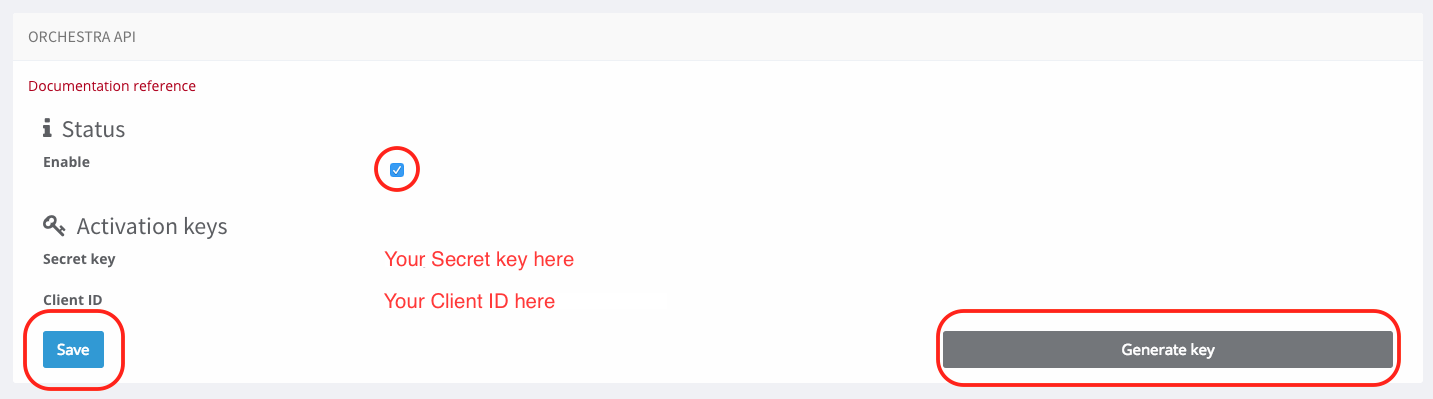
Configuration
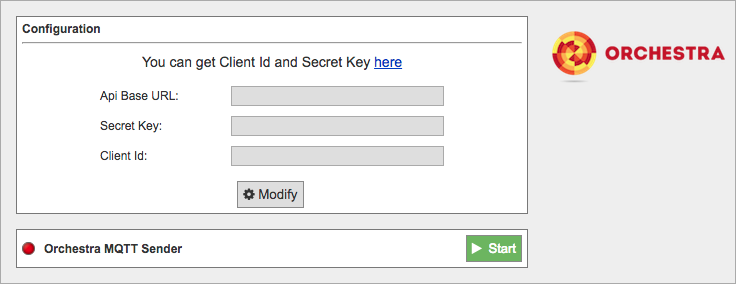
- API Base URL: You must enter the API URL that you are going to use for collecting the Meshlium data.
- Secret Key: The secret key to access the API.
- Client Id: Security key used for validating the access to the Host.
Click on the "Modify" button to enable the fields and insert the values previously obtained.
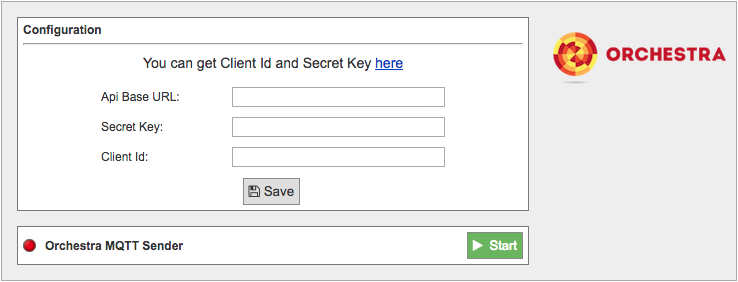
Once you click the "Save" button, a select box will appear with the venues you can choose.
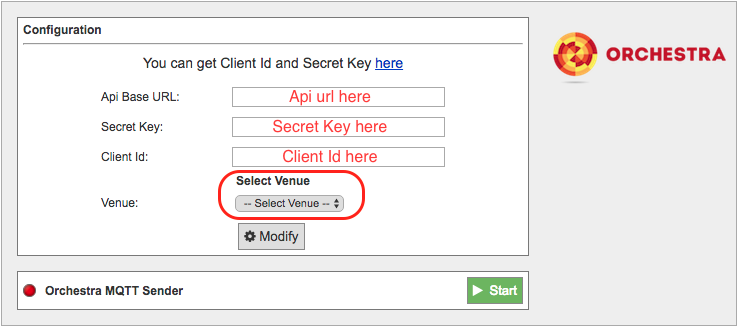
After that, press the "Start" button, and you will start to receive data from the configured Meshlium.
If you want to stop the event sending, just press the "Stop" button.